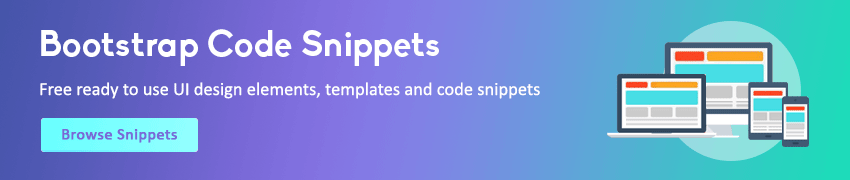Bootstrap Collapse
In this tutorial you will learn how to show and hide elements with Bootstrap.
Toggle Display of Content with Bootstrap
You can use the Bootstrap collapse JavaScript plugin to easily show and hide (or expand and collapse) specific elements on a web page. Buttons and anchors (i.e. the <button> and <a> elements) are typically used as triggers that are mapped to the elements you want to toggle.
Expand and Collapse Elements via Data Attributes
You can show and hide elements in Bootstrap by clicking on a button or link via data attributes without writing any JavaScript code. Let's try out an example and see how it actually works:
Example
Try this code »<!-- Trigger Buttons HTML -->
<a href="#myCollapse" data-bs-toggle="collapse">Toggle Element</a>
<button type="button" class="btn btn-primary" data-bs-toggle="collapse" data-bs-target="#myCollapse">Toggle Element</button>
<!-- Collapsible Element HTML -->
<div class="collapse show" id="myCollapse">
<div class="card card-body">This is a simple example of showing and hiding specific element via data attributes. Click any trigger buttons to toggle this panel.</div>
</div>We've just created a collapsible control without writing any JavaScript code. Well, let's go through each part of this code one by one for a better understanding.
Explanation of Code
The Bootstrap collapse plugin basically requires the two elements to work properly — the trigger element such as a button or hyperlink, and the collapsible element itself.
- The
data-bs-toggle="collapse"attribute is added to the trigger or controller element along with a attributedata-bs-target(for buttons) orhref(for anchors) to automatically assign control of one or more collapsible elements. - The
data-bs-targetorhrefattribute accepts a CSS selector (such as id selector#myCollapsein our example) to apply the collapse to a specific element. - The class
.collapseis added to the collapsible element (line no-6). - You can optionally add the class
.show(line no-6) to the collapsible element in addition to the class.collapseto make it open by default.
To make the collapsible controls to work in group like accordion menu, you can utilize the Bootstrap card component. See the tutorial on Bootstrap accordion to learn more about it.
Expand and Collapse Elements via JavaScript
You may also expand and collapse elements manually via JavaScript — just call the collapse() Bootstrap method with the id or class selector of the collapsible element.
<script>
$(document).ready(function(){
$("#myBtn").click(function(){
$("#myCollapse").collapse("toggle");
});
});
</script>Options
There are certain options which may be passed to the collapse() Bootstrap method to customize the functionality of a collapsible element.
Name |
Type |
Default Value | Description |
|---|---|---|---|
| parent | selector | false | All other collapsible elements under the specified parent will be closed while this collapsible item is shown on invocation. |
| toggle | boolean | true | Toggles the collapsible element on invocation. |
You can also set these options using the data attributes on accordion — just append the option name to data-bs-, like data-bs-parent="#myAccordion", data-bs-toggle="false".
Methods
These are the standard bootstrap's collapse methods:
Passing options
You can additionally pass options to the collapse using options object.
In following example the display of the collapsible element will not toggle on invocation, because the toggle option for the collapsible element is set to false.
<script>
$(document).ready(function(){
$("#myBtn").click(function(){
$("#myCollapse").collapse("toggle", {
toggle: false
});
});
});
</script>toggle
This method toggles (show or hide) a collapsible element.
<script>
$(document).ready(function(){
$("#myBtn").click(function(){
$("#myCollapse").collapse("toggle");
});
});
</script>show
This method shows a collapsible element.
<script>
$(document).ready(function(){
$("#myBtn").click(function(){
$("#myCollapse").collapse("show");
});
});
</script>hide
This method hides a collapsible element.
<script>
$(document).ready(function(){
$("#myBtn").click(function(){
$("#myCollapse").collapse("hide");
});
});
</script>dispose
This method destroys an element's collapse (i.e. removes stored data on the DOM element).
<script>
$(document).ready(function() {
$("#myBtn").click(function() {
var myCollapse = bootstrap.Collapse.getInstance($("#myCollapse")[0]);
console.log(myCollapse);
// {_element: div#myCollapse.collapse.show, _isTransitioning: false, _config: {…}, _triggerArray: Array(2), _selector: "#myCollapse", …}
$("#myCollapse").collapse("dispose");
console.log(myCollapse);
// {_element: null, _isTransitioning: null, _config: null, _triggerArray: null, _selector: null, …}
});
});
</script>getInstance
This is a static method which allows you to get the collapse instance associated with a DOM element.
<script>
$(document).ready(function(){
$("#myBtn").click(function(){
var myCollapse = bootstrap.Collapse.getInstance($("#myCollapse")[0]);
console.log(myCollapse);
// {_element: div#myCollapse.collapse.show, _isTransitioning: false, _config: {…}, _triggerArray: Array(2), _selector: "#myCollapse", …}
});
});
</script>getOrCreateInstance
This is a static method which allows you to get the collapse instance associated with a DOM element, or create a new one in case if the collapse wasn't initialized.
<script>
$(document).ready(function(){
$("#myBtn").click(function(){
var myCollapse = bootstrap.Collapse.getOrCreateInstance($("#myCollapse")[0]);
console.log(myCollapse);
});
});
</script>Tip: Static methods cannot be called on instances of the class (i.e. objects). They're called on the class itself. The keyword static is used to define a static method for a class.
Events
Bootstrap's collapse class includes few events for hooking into collapse functionality.
| Event | Description |
|---|---|
| show.bs.collapse | This event fires immediately when the show instance method is called. |
| shown.bs.collapse | This event is fired when a collapse element has been made visible to the user. It will wait until the CSS transition process has been fully completed before getting fired. |
| hide.bs.collapse | This event is fired immediately when the hide method has been called. |
| hidden.bs.collapse | This event is fired when a collapse element has been hidden from the user. It will wait until the CSS transition process has been fully completed before getting fired. |
The following example displays an alert message to the user when sliding transition of a collapsible element has been fully completed.
<script>
$(document).ready(function(){
$("#myCollapse").on("hidden.bs.collapse", function(){
alert("Collapsible element has been completely closed.");
});
});
</script>