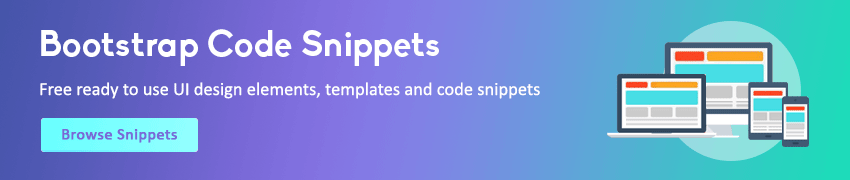JavaScript Cookies
In this tutorial you will learn how to create, read, update and delete a cookie in JavaScript.
What is a Cookie
A cookie is a small text file that lets you store a small amount of data (nearly 4KB) on the user's computer. They are typically used for keeping track of information such as user preferences that the site can retrieve to personalize the page when user visits the website next time.
Cookies are an old client-side storage mechanism that was originally designed for use by server-side scripting languages such as PHP, ASP, etc. However, cookies can also be created, accessed, and modified directly using JavaScript, but the process is little bit complicated and messy.
Tip: A cookie can be up to 4 KB, including its name and values, cookies that exceed this length are trimmed to fit. Also, each time the browser requests a page to the server, all the data in the cookie is automatically sent to the server within the request.
Warning: Don't store sensitive data such as a password or credit card information in cookies since it could potentially be manipulated by the malicious user.
Creating a Cookie in JavaScript
In JavaScript, you can create, read, and delete cookies with the document.cookie property. This property represents all the cookies associated with a document.
To create or store a new cookie, assign a name=value string to this property, like this:
A cookie value cannot contain semicolons, commas, or spaces. For this reason, you will need to use the JavaScript's built-in function encodeURIComponent() to encode the values containing these characters before storing it in the cookie. Likewise, you'll need to use the corresponding decodeURIComponent() function when you read the cookie value.
By default, the lifetime of a cookie is the current browser session, which means it is lost when the user exits the browser. For a cookie to persist beyond the current browser session, you will need to specify its lifetime (in seconds) with a max-age attribute. This attribute determine how long a cookie can be remain on the user's system before it is deleted, e.g., following cookie will live for 30 days.
You can also specify the lifetime of a cookie with the expires attribute. This attribute takes an exact date (in GMT/UTC format) when the cookie should expire, rather than an offset in seconds.
Here's a function that sets a cookie with an optional max-age attribute. You can also use the same function to delete a cookie by passing the value 0 for daysToLive parameter.
Example
Try this code »function setCookie(name, value, daysToLive) {
// Encode value in order to escape semicolons, commas, and whitespace
var cookie = name + "=" + encodeURIComponent(value);
if(typeof daysToLive === "number") {
/* Sets the max-age attribute so that the cookie expires
after the specified number of days */
cookie += "; max-age=" + (daysToLive*24*60*60);
document.cookie = cookie;
}
}By default, a cookie is available to all web pages in the same directory or any subdirectories of that directory. However, if you specify a path the cookie is available to all web pages in the specified path and to all web pages in all subdirectories of that path. For example, if the path is set to / the cookie is available throughout a website, regardless of which page creates the cookie.
Further, you can use the domain attribute if you want a cookie to be available across subdomains. By default, cookies are available only to the pages in the domain they were set in.
If a cookie created by a page on blog.example.com sets its path attribute to / and its domain attribute to example.com, that cookie is also available to all web pages on backend.example.com, portal.example.com. However, you cannot share cookies outside of a domain.
There is also a boolean attribute named secure. If this attribute is specified, the cookie will be only be transmitted over a secure (i.e. encrypted) connection such as HTTPS.
Reading a Cookie
Reading a cookie is a slightly more complex because the document.cookie property simply returns a string containing a semicolon and a space separated list of all cookies (i.e. name=value pairs, for example, firstName=John; lastName=Doe;). This string doesn't contain the attributes such as expires, path, domain, etc. that may have been set for the cookie.
In order to get the individual cookie from this list, you need to make use of split() method to break it into individual name=value pairs, and search for the specific name, as shown below:
Example
Try this code »function getCookie(name) {
// Split cookie string and get all individual name=value pairs in an array
var cookieArr = document.cookie.split(";");
// Loop through the array elements
for(var i = 0; i < cookieArr.length; i++) {
var cookiePair = cookieArr[i].split("=");
/* Removing whitespace at the beginning of the cookie name
and compare it with the given string */
if(name == cookiePair[0].trim()) {
// Decode the cookie value and return
return decodeURIComponent(cookiePair[1]);
}
}
// Return null if not found
return null;
}Now we're going to create one more function checkCookie() that will check whether the firstName cookie is set or not by utilizing the above getCookie() function, and if it is set then this function will display a greeting message, and if it is not then this function will prompt user to enter their first name and store it in the cookie using our previously created setCookie() function.
Example
Try this code »function checkCookie() {
// Get cookie using our custom function
var firstName = getCookie("firstName");
if(firstName != "") {
alert("Welcome again, " + firstName);
} else {
firstName = prompt("Please enter your first name:");
if(firstName != "" && firstName != null) {
// Set cookie using our custom function
setCookie("firstName", firstName, 30);
}
}
}Updating a Cookie
The only way to update or modify a cookie is to create another cookie with the same name and path as an existing one. Creating a cookie with the same name but with a different path then that of an existing one will add an additional cookie. Here's an example:
Example
Try this code »// Creating a cookie
document.cookie = "firstName=Christopher; path=/; max-age=" + 30*24*60*60;
// Updating the cookie
document.cookie = "firstName=Alexander; path=/; max-age=" + 365*24*60*60;Deleting a Cookie
To delete a cookie, just set it once again using the same name, specifying an empty or arbitrary value, and setting its max-age attribute to 0. Remember that if you've specified a path, and domain attribute for the cookie, you'll also need to include them when deleting it.
Example
Try this code »// Deleting a cookie
document.cookie = "firstName=; max-age=0";
// Specifying path and domain while deleting cookie
document.cookie = "firstName=; path=/; domain=example.com; max-age=0";However, to delete a cookie using the expires attribute, simply set its value (i.e. the expiration date) to a date that has already passed, as demonstrated below.